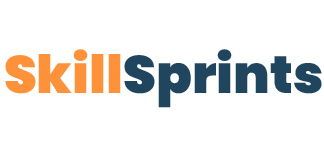Perfect Your Schedule with Google Calendar: Essential Tips and Tricks
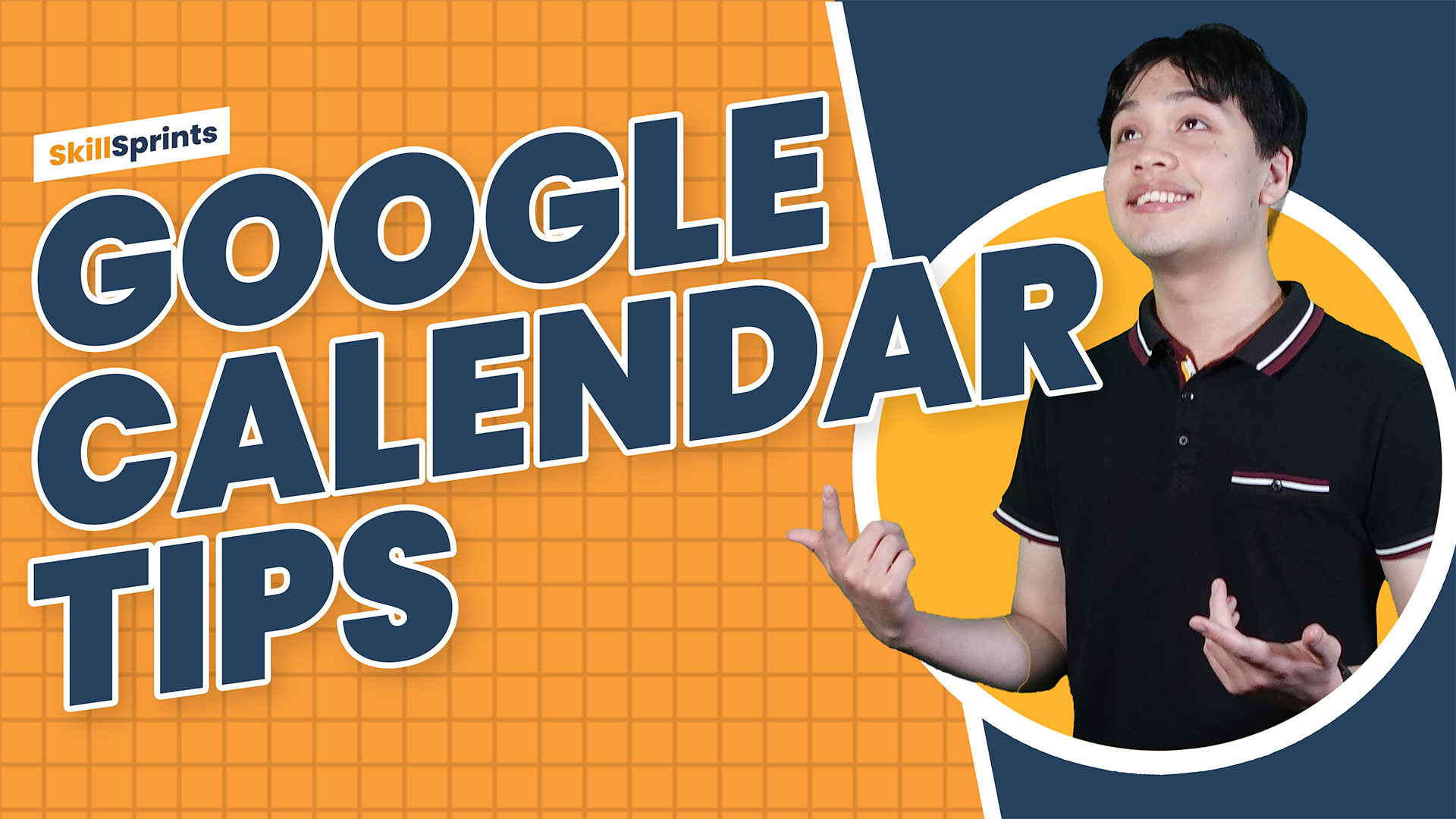
Struggling to keep your schedule organized? Google Calendar is a powerful tool that can help you manage your time effectively, whether it’s for work, personal life, or both. In this post, we’ll explore some game-changing tips to help you perfect your schedule and boost your productivity.
Create and Manage Events
Google Calendar makes it easy to create events and keep track of your schedule. Click on the “Create” button, add a title, set the date and time, and you’re good to go. Don’t forget to add details like the location and description, and set notifications to remind you ahead of time.
You can also add attachments to your events, such as documents or spreadsheets, which is particularly useful for meetings or project deadlines. Additionally, you can set events to repeat on a regular basis, making it easier to manage recurring appointments without manually adding them each time. This level of customization ensures that you have all the information you need right at your fingertips, helping you stay organized and on track.
Add Guests to Your Events
One of Google Calendar’s most powerful features is the ability to add guests to your events. Enter their email addresses, and they’ll receive an invitation. You can also set permissions, allowing guests to see, modify, or invite others to the event. This is especially useful for team meetings, as it ensures that everyone is on the same page. You can even add a video conferencing link for virtual meetings, making it easier for remote participants to join.
Set Up Recurring Events
If you have regular meetings or activities, you can set them to repeat automatically. When creating or editing an event, click on the “Does Not Repeat” dropdown and choose the frequency: daily, weekly, monthly, or custom. This ensures you never miss a recurring appointment. Recurring events are perfect for things like weekly team meetings, monthly check-ins, or daily reminders to take a break or exercise.
Use Color Coding for Organization
To keep your calendar visually organized, use color coding. Assign different colors to different types of events, such as work, personal, and family. This way, you can quickly see what’s coming up at a glance. Color coding helps you distinguish between different areas of your life and can reduce the stress of trying to manage everything in one place. You can also create separate calendars for different aspects of your life and view them together or individually as needed.
Utilize the Tasks Feature
Stay on top of your to-do list with the tasks feature. Click on the “Create” button and choose “Task.” You can set deadlines and check off completed items, helping you keep track of your tasks without cluttering your calendar with events. Tasks are great for smaller, actionable items that you need to complete but don’t necessarily need to block out time for in your schedule. You can also create sub-tasks to break down larger projects into manageable steps.
Find a Time to Schedule Meetings
Google Calendar’s “Find a Time” feature helps you schedule meetings at a time that works for everyone. Create an event, add your guests, and click on “Find a Time.” This tool shows everyone’s availability and suggests the best time to meet. This feature is particularly useful for scheduling meetings with colleagues in different time zones or with busy schedules. It takes the guesswork out of finding a mutually convenient time and helps you avoid back-and-forth emails.
Share Your Calendar
Sharing your calendar can improve collaboration and communication with your team or family. Go to “Settings and Sharing” and enter the email addresses of the people you want to share with. You can control their access level, allowing them to view, edit, or even manage sharing settings. Sharing your calendar ensures that everyone is aware of important dates and deadlines, reducing the likelihood of scheduling conflicts and improving overall coordination.
Integrate Other Calendars
You can integrate other calendars, such as public holidays, sports schedules, or work calendars, into your Google Calendar. This way, all your important dates are in one place, making it easier to stay organized. Integrating calendars ensures that you don’t miss out on important events or deadlines and helps you plan around other commitments. You can also subscribe to calendars for things like industry events or favorite sports teams, keeping you informed and up-to-date.
By implementing these essential Google Calendar tips, you can stay organized, save time, and ensure you never miss an important event. For a more detailed walkthrough, check out our video below: